Potato Software provides users with a range of powerful tools for enhancing workflows and productivity. However, there might be instances when you need to uninstall and reinstall this software to resolve performance issues or reset settings. This article explores practical tips for efficiently uninstalling and reinstalling Potato Software while ensuring your system remains optimized.
Understanding Potato Software and Common Reasons for Reinstallation
Before delving into the steps for uninstalling and reinstalling Potato Software, it's crucial to understand why users might need to do so. Common reasons include:
Performance Issues: Software may slow down over time due to accumulated data or bugs.
Corrupt Files: Occasionally, files can become corrupted during updates or installs.
Upgrading: Newer versions may require a clean installation to enable new features.
Understanding these reasons can help you make a confident decision about maintaining your software.
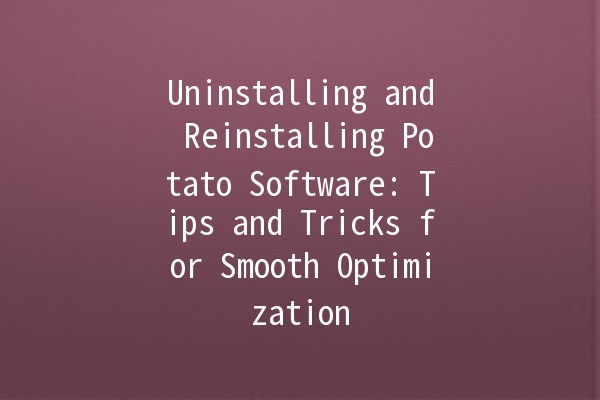
StepbyStep Uninstallation Process
Before uninstalling Potato Software, ensure all other applications are closed. This precaution helps avoid conflicts or unexpected behaviors during the uninstallation process.
If you have important projects or data stored within Potato Software, back them up. You might want to save configurations, templates, or other personal settings to ensure they are not lost during reinstallation.
For Windows Users:
Go to the Control Panel.
Navigate to Programs and Features.
Locate Potato Software in the list.
Click Uninstall and follow the prompts.
For Mac Users:
Open der.
Go to the Applications folder.
Drag the Potato Software icon to the Trash.
Empty the Trash to complete the uninstallation.
After uninstallation, some residual files might remain that can affect future installations. To remove these:
Windows: Use tools like CCleaner to clean up leftover files and registry entries.
Mac: Visit the hidden Library folder (hold Option while clicking Go in der) to check for any Potato Software files in Application Support or Caches.
Reinstalling Potato Software
Visit the official Potato Software website to download the latest version. Always choose the version that is compatible with your operating system to avoid installation issues.
Sometimes antivirus software can interfere with software installation. Disable your antivirus temporarily to ensure a smooth reinstall.
For Windows Users:
Open the installer file you downloaded.
Follow prompts to install, ensuring to select installation directories if necessary.
For Mac Users:
Open the downloaded .dmg file.
Drag Potato Software into the Applications folder and wait for the installation to complete.
After successful installation, launch Potato Software and input any backedup configuration to restore your workspace. This helps maintain a familiar setup without starting from scratch.
Proven Tips for Enhanced Productivity with Potato Software 🍽️
While reinstalling Potato Software may optimize performance, consider the following tips to maximize productivity:
Consistently check for updates to keep your software equipped with the latest features and security patches. Automating updates can save time and ensure you’re always running the latest version.
Application Example:
Enable automatic updates in Potato Software settings to avoid missing critical improvements.
Familiarizing yourself with keyboard shortcuts within Potato Software can substantially speed up your workflow. These shortcuts can reduce reliance on mouse navigation and enhance efficiency.
Application Example:
Create a quick reference sheet of keyboard shortcuts and pin it near your workstation for easy access.
Organizing your interface and customizing the layout can significantly enhance focus and productivity. Focus on keeping tools and features you frequently use easily accessible.
Application Example:
If you frequently use project management features, arrange them on your dashboard for quick access instead of searching for them.
Potato Software may offer additional plugins or features that can enhance functionality. Explore these to find tools that could streamline your processes.
Application Example:
Browse the Addons section to find tools that can automate repetitive tasks, saving you time.
Make it a habit to back up your projects while working. Implementing a backup routine can prevent data loss due to software crashes or unexpected issues.
Application Example:
Schedule weekly backups of your work to an external drive or cloud storage for peace of mind.
Common Questions About Potato Software Uninstallation and Reinstallation
Uninstalling Potato Software typically removes the software from your system, but your project files and backups stored externally will remain intact. It’s crucial to ensure you back up any configurations or data stored primarily within the software before uninstalling.
In most cases, it’s wise to deactivate your license from the software before uninstalling. This step allows you to reactivate the license after you reinstall.
Slowness could be due to various factors, including outdated versions, accumulated cache, or insufficient system resources. Regular updates and uninstalling/reinstalling can often resolve performance issues.
Yes, by backing up your configuration settings before uninstalling, you can restore them after reinstallation, thus keeping your preferences intact.
While not strictly necessary, removing residual files can help ensure that you have a clean installation during the next setup. It minimizes the risk of potential conflicts or errors.
Always refer to Potato Software's official website for updated system requirements. This practice ensures your system can smoothly run the software postinstallation.
By following these tips and strategies for uninstalling and reinstalling Potato Software, you can ensure that your software runs efficiently. Optimizing productivity and performance can tremendously enhance your overall experience. Remember always to back up important data and install regularly updated versions for the best results!