Linking your Potato account to your email is a crucial step in managing your online presence effectively. By doing so, you gain access to various features that enhance your experience. This article aims to provide practical tips for integrating your email with your Potato account while highlighting the productivity benefits and ensuring a smooth process.
Importance of Email Linking
Establishing a connection between your Potato account and your email has several advantages:
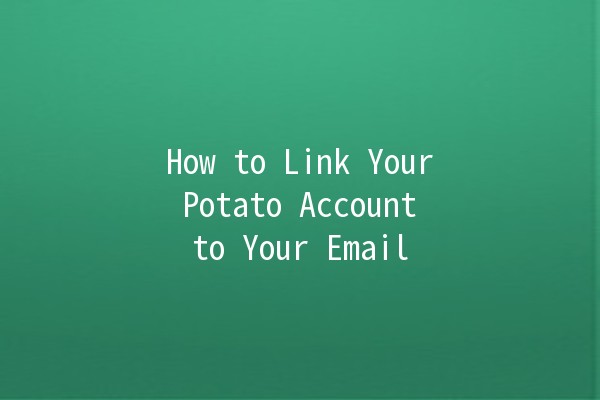
How to Link Your Potato Account to Your Email
Linking your email to your Potato account is a straightforward process. Here’s how to do it:
Step 1: Log into Your Potato Account
Access your Potato account by entering your login credentials on the official website or app.
Step 2: Navigate to Account Settings
Once you've logged in, locate the account settings, usually found in the profile or side menu.
Step 3: Select Email Linking Option
Within the account settings, look for the option labeled “Email” or “Link Email.” Click on it to proceed.
Step 4: Enter Your Email Address
Type in the email address you want to link to your Potato account. Ensure you enter it correctly to avoid any issues.
Step 5: Verify Your Email
After entering your email, a verification link will be sent to your inbox. Go to your email, find the message from Potato, and click on the verification link to confirm the linking.
Step 6: Confirmation
Return to your Potato account settings to see if the email is now linked. You should receive a confirmation message.
Step 7: Update Preferences (Optional)
Consider adjusting notification preferences for your linked email to receive alerts about important account activities.
Tips for Maximizing Productivity with a Linked Email
Once your email is linked, here are some productivity tips to ensure you are making the most out of this integration:
Utilize folders or labels in your email to categorize messages from Potato. This will help you quickly find important notifications without digging through your entire inbox.
Example:
Create a folder named “Potato Notifications” to store all related messages for easy access.
Set alerts for important messages from Potato. This way, you'll be promptly informed of any updates or changes that require your attention.
Example:
Use filters in your email settings to highlight or mark as important messages from Potato.
If you encounter issues while using your account, consider sending your queries via email. This often leads to quicker resolutions as customer support tracks your communication history.
Example:
When emailing support, reference your Potato account details and provide screenshots to expedite the review process.
If Potato allows for event scheduling, sync your linked email with a calendar app to manage deadlines or reminders efficiently.
Example:
Create events in your calendar for important updates, meetings, or notifications related to your Potato account.
Linked emails can be targeted by phishing attempts. Regularly educate yourself on identifying fraudulent messages to protect your account.
Example:
Always verify the sender's address and never click on suspicious links in emails claiming to be from Potato.
Common Issues When Linking an Email
While linking your email to your Potato account should be seamless, some users may encounter issues. Here are some solutions:
Issue 1: Verification Email Not Received
Solution: Doublecheck your spam or junk folder. If it's not there, ensure that you entered the correct email address. You may also want to resend the verification email.
Issue 2: Link Expired
Solution: Verification links can expire after a specific period. If you receive a message about an expired link, request a new verification email.
Issue 3: Account Locked
Solution: If your account is locked after multiple failed attempts to link your email, follow the recovery steps provided by Potato to regain access.
Issue 4: Email Already in Use
Solution: If the email you’re trying to link is already associated with another Potato account, try logging into that account or choose a different email address.
Issue 5: Notifications Go to Spam
Solution: If notifications from Potato end up in your spam folder, mark them as “not spam” for better inbox management in the future.
Issue 6: Difficulties in Account Settings
Solution: If you face challenges navigating the account settings, consult Potato's help documentation for detailed instructions.
Additional Tips for a Seamless Experience
To ensure a smooth experience with your Potato account linked to your email, keep the following tips in mind:
Regularly Update Your Email: If you change your email address, make sure to update it in your Potato account settings to keep your account secure.
Use Strong Passwords: Regardless of linking your email, always use strong, unique passwords for your Potato account to enhance security.
Enable TwoFactor Authentication: If Potato offers this feature, enabling it provides an extra level of protection and secures your account further.
Check for Updates: Regularly check for any updates regarding Potato or related applications to stay informed about new features or security enhancements.
Privacy Settings: Review your privacy settings occasionally to ensure your information is protected and you're comfortable with the level of sharing.
Linking your Potato account to your email can significantly enhance your online experience, improve your security, and boost productivity. By following these practical tips and addressing potential issues, you can make this process as seamless as possible, allowing you to focus on what truly matters in your Potato journey.