In today's digital age, configuring network settings effectively can significantly enhance productivity, especially when using devices like a "Potato" (a playful term to describe a lowspec computer). This article aims to provide practical tips and tricks for optimizing your Potato's network settings. Below, you'll find five unique methods to elevate your productivity by tweaking these settings, each with concise explanations and realworld applications.
Understanding IP Addressing
Your Potato needs a consistent IP address to communicate effectively over the network. Use either a Static IP or DHCP: Static IPs are for devices that require fixed network settings, while DHCP allows routers to dynamically assign IPs.
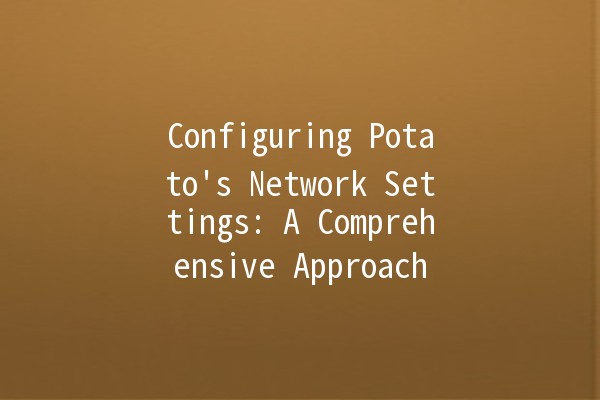
Implementation Example
To set a static IP on a Windows system:
Open the Control Panel and navigate to Network and Internet.
Select Network and Sharing Center > Change adapter settings.
Rightclick on your network connection and select Properties.
Doubleclick on Internet Protocol Version 4 (TCP/IPv4).
Select “Use the following IP address” and enter your desired IP, Subnet Mask, and Default Gateway.
By ensuring your Potato has a static IP, it can maintain a stable connection, minimizing disconnections during critical tasks.
The Role of DNS
The Domain Name System (DNS) translates website names into IP addresses. Selecting a faster DNS provider can enhance your internet experience.
Implementation Example
Consider switching to Google DNS for improved speed:
Go to the same Internet Protocol settings as in the previous section.
Under DNS settings, you can set the Preferred DNS server to `8.8.8.8` and the Alternate DNS server to `8.8.4.4` (Google's DNS addresses).
Save your settings and restart your network connection.
This change can decrease page load times and enhance your browsing experience on your Potato.
Understanding QoS
Quality of Service (QoS) allows you to prioritize bandwidth for specific applications. For a Potato, this can mean smoother streaming and less lag during important video calls or gaming sessions.
Implementation Example
Most routers come with builtin QoS settings. Here's how to enable it:
Access your router’s admin page (usually `192.168.1.1`).
Navigate to the QoS section.
Prioritize applications or devices according to your needs—set your Potato to high priority for video conferencing applications.
With QoS enabled, your Potato will receive a greater share of bandwidth during peak usage, enhancing performance.
Protecting Your Data
Using a Virtual Private Network (VPN) can help protect user data, especially on public networks. This is critical for maintaining privacy and secure file transfers.
Implementation Example
When online, your data is encrypted, providing peace of mind and security.
Importance of Correct Drivers
Outdated network drivers can negatively impact your network stability and performance. Keeping your drivers updated can prevent compatibility issues and improve connectivity.
Implementation Example
To update your network drivers on Windows:
Rightclick on “This PC” and select Properties.
Click on Device Manager.
Expand the Network adapters section, rightclick on your adapter, and choose Update Driver.
Opt for “Search automatically for updated driver software.”
Regular updates can significantly enhance your Potato's network performance.
FAQ Section
How do I effectively troubleshoot connection issues on my Potato?
For effective troubleshooting, start by rebooting your Potato and router. If issues persist, check the Ethernet or WiFi connection and ensure that cables are functional. Additionally, using the builtin Windows Network Troubleshooter can identify common problems related to your network settings.
What are the signs that I need to change my DNS settings?
If you experience slow loading times when accessing websites or frequent disconnections, it may be time to change your DNS settings. Additionally, inconsistent browsing speeds can signal that your current DNS provider is not meeting your needs.
Is a VPN necessary for home use, especially on a Potato?
While a VPN is not mandatory for home use, it enhances privacy and can secure your data, especially when using public WiFi. For sensitive activities such as online banking or confidential communications, using a VPN is highly recommended.
How often should I update my network drivers?
Check for updates at least every few months. If you notice performance issues or after installing a major operating system update, it’s a good idea to refresh your drivers.
What can I do if my Potato is still slow after optimizing settings?
If performance issues persist, consider other factors such as hardware limitations, additional applications running in the background, or internet bandwidth constraints. Upgrading hardware components or removing unnecessary background applications can further improve performance.
How does QoS impact gaming on my Potato?
By prioritizing gaming traffic over other kinds of data, QoS can enhance your overall gaming experience on a Potato. You’ll experience lower latency and a more stable connection, which are crucial for competitive gaming.
With these tips, you're now equipped to configure your Potato's network settings effectively, enhancing your productivity and ensuring a smoother online experience. Whether using your Potato for casual browsing, work, or gaming, these optimizations will make a significant difference in performance.